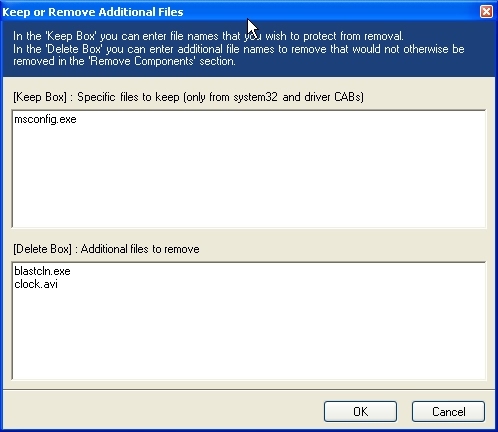Guide
Main - Requirements - Part1 - Part2 - Part3
- After you have added all of the hotfixes which you have previously downloaded you should get something that looks like this
- Dont worry if you are not sure about whether an added file is supported. nLite will tell you
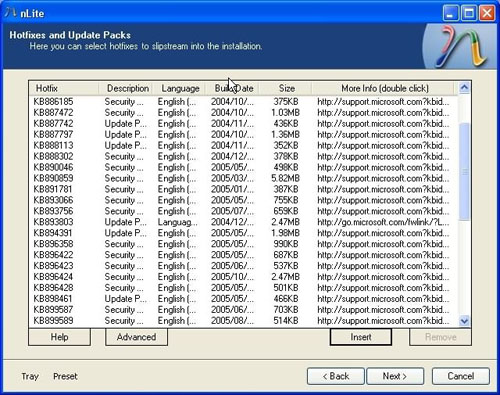
- Next we arrive at the option to integrate drivers that Windows does not install by default
- These can be drivers for almost any type of hardware as long as you use the correct driver
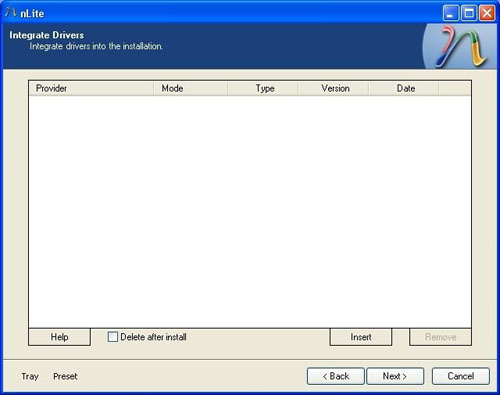
- Click on the 'insert' tab to search for drivers to install, make sure that you open .inf files only
- If your drivers are only in the .exe format you can sometimes extract them with Winzip, Powerarchiver, Winrar ...
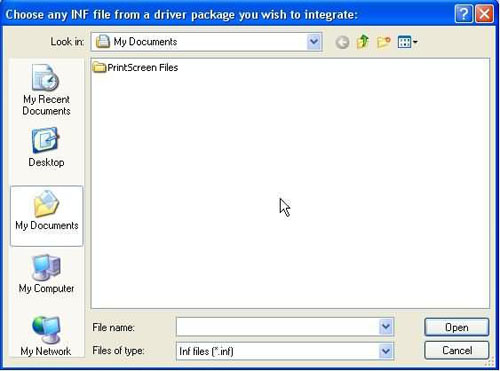
- You should then have something similar to the screen below:
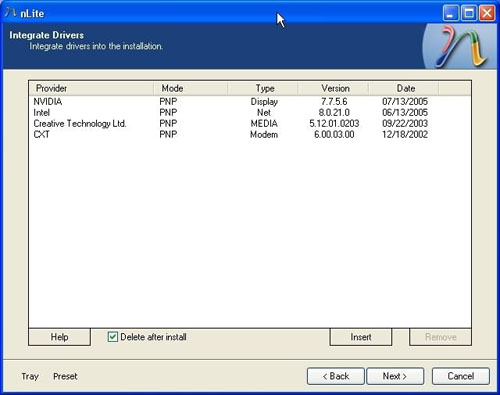
- Click the 'Next' button and you will be taken to the 'Remove Components' page
- In order to prevent you from removing a component that you need, make sure that you select the appropriate options in the next window
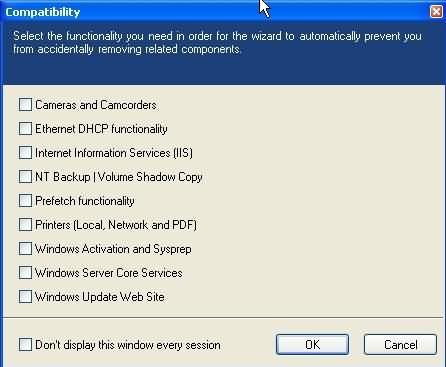
- We then come to the Components selection
- As you click on each corresponding + sign you will see a brief description in the right preview pane
- Pay special attention to anything highlighted in Red, be sure of what you are doing before removing these ones!
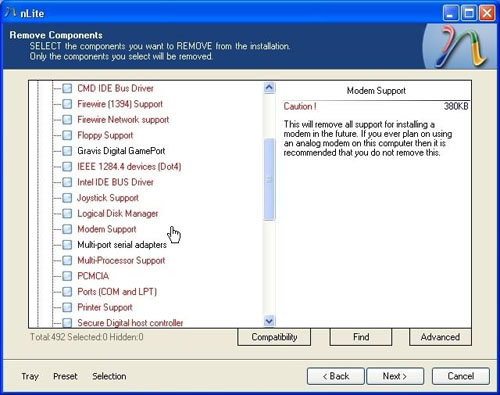
- The 'Advanced' button is used to add or remove additional files
- If you are not sure about this it is best not to even click it
- A friend of mine once stated, 'when it doubt, leave it out'.. lol
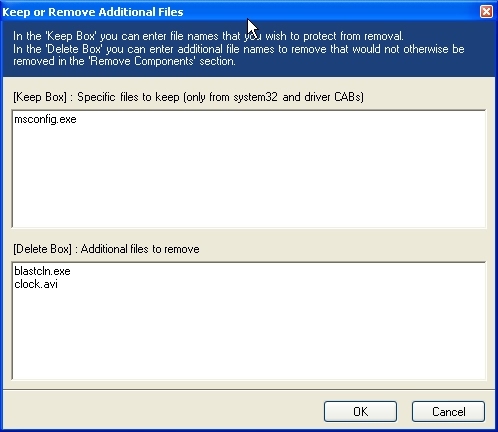
Top - After you have added all of the hotfixes which you have previously downloaded you should get something that looks like this
- Dont worry if you are not sure about whether an added file is supported. nLite will tell you
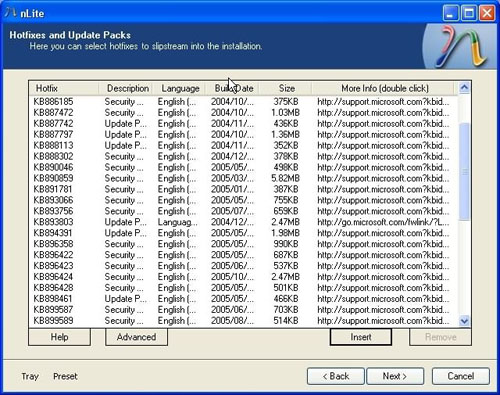
- Next we arrive at the option to integrate drivers that Windows does not install by default
- These can be drivers for almost any type of hardware as long as you use the correct driver
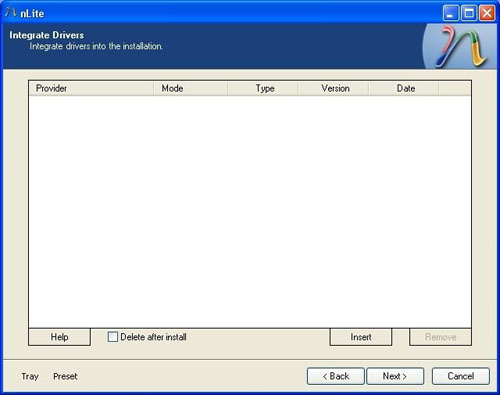
- Click on the 'insert' tab to search for drivers to install, make sure that you open .inf files only
- If your drivers are only in the .exe format you can sometimes extract them with Winzip, Powerarchiver, Winrar ...
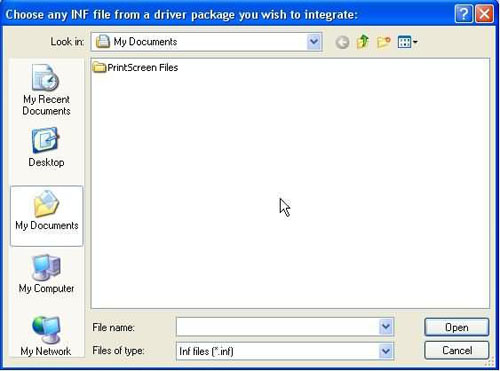
- You should then have something similar to the screen below:
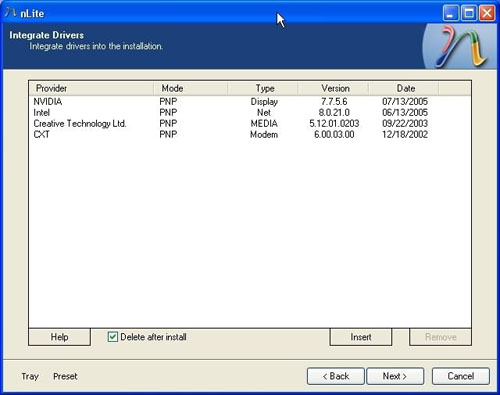
- Click the 'Next' button and you will be taken to the 'Remove Components' page
- In order to prevent you from removing a component that you need, make sure that you select the appropriate options in the next window
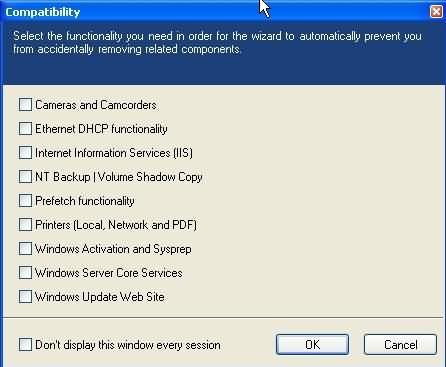
- We then come to the Components selection
- As you click on each corresponding + sign you will see a brief description in the right preview pane
- Pay special attention to anything highlighted in Red, be sure of what you are doing before removing these ones!
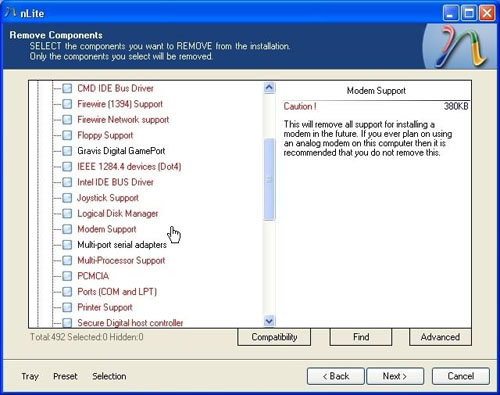
- The 'Advanced' button is used to add or remove additional files
- If you are not sure about this it is best not to even click it
- A friend of mine once stated, 'when it doubt, leave it out'.. lol