Guide
Main - Requirements - Part1 - Part2 - Part3
- If you click on the 'Next' button you will arrive at the Unattended Setup portion
- This section allows you to provide an answer ahead of time to all of the questions that windows typically asks during installation, such as your cd key, networking information, and time zone
- This can really speed things up if it is done correctly
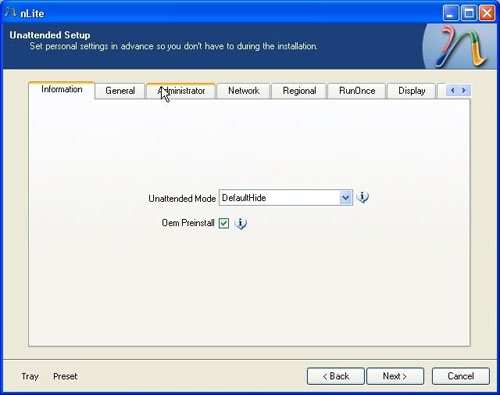
- Browse through all the tab pages and make adjustments if needed
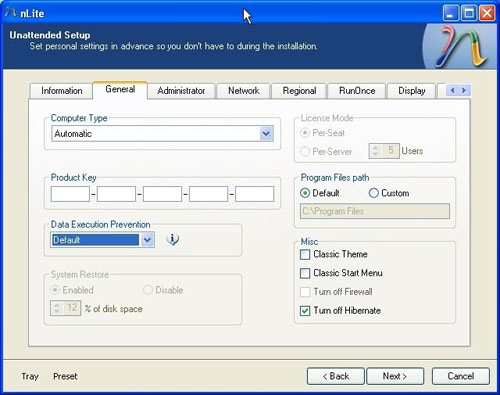
- Options page allows some further tweaking which takes place automatically while windows installs
- If you click on the 'Services' button you can change which services run in the background while windows runs
- Click on 'Enable' and then select 'Reset' to modify each value
- Some of these services are necessary for windows to perform certain tasks while it is operating
- If you make a mistake here you can always change these values after windows installs by typing in 'Services.msc' in the 'Run' on your 'Start menu'.
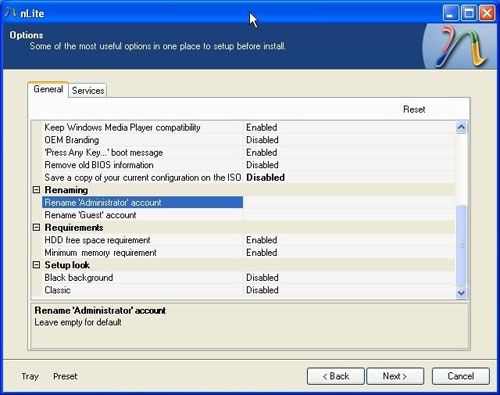
- On the Patches page you can use some of the commonly used patches, they are generic and thus recommended over overwriting with prepatched files from the net.
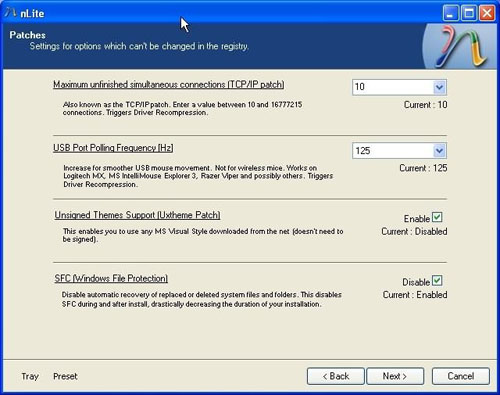
- Here we have some additional tweaks which are optional as well - Click 'Next' to perform more tweaks with the way windows looks and feels after it is installed
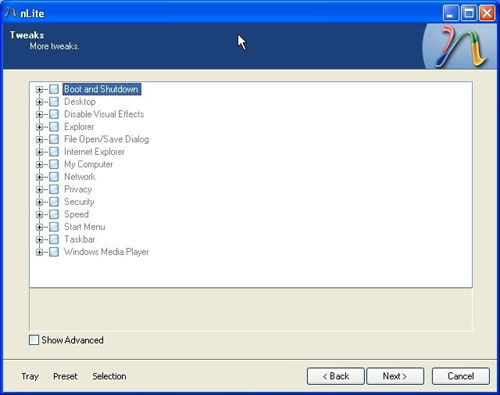
- When you have re-configured everything to your liking, click on 'Next' to continue
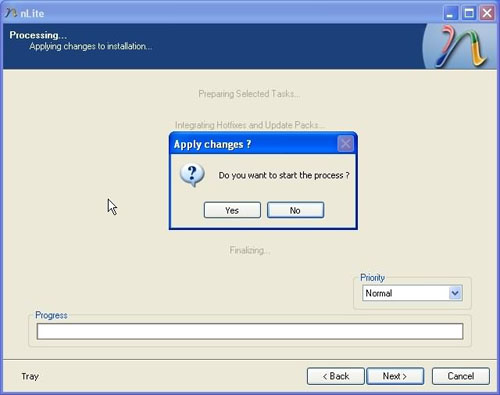
- nLite will ask you to confirm, select 'Yes' to continue
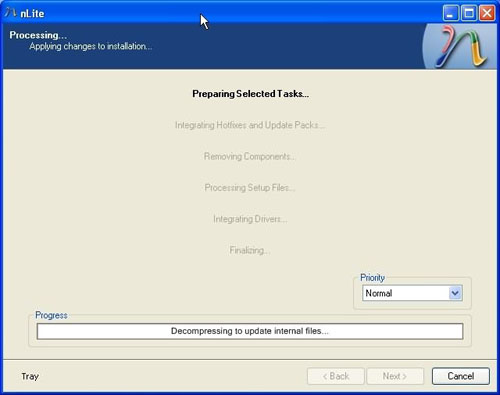
- nLite will start processing all of the selected tasks
- The exact length of time it takes will vary on your system and on the number of tasks it is asked to perform
- Click the 'Next' to create an ISO compatible for cd burning
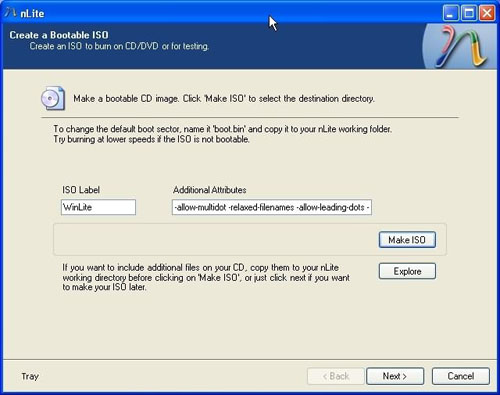
Click on the 'Make ISO' button and nLite will ask you were you would like to save this file
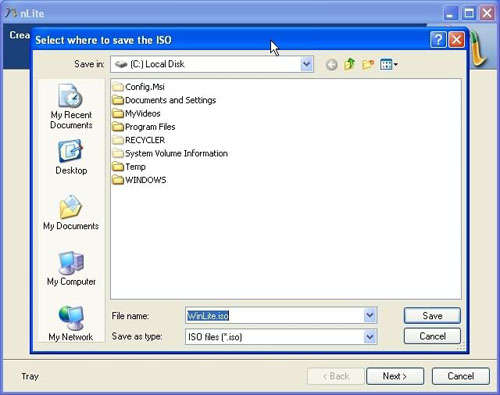
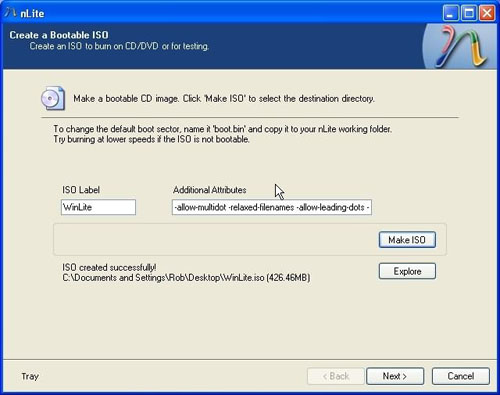
- You now have a bootable ISO image of your customized windows installation!
- To create the new cd open the ISO file with your cd writing software
- Don't forget to check the FAQ page
Top - If you click on the 'Next' button you will arrive at the Unattended Setup portion
- This section allows you to provide an answer ahead of time to all of the questions that windows typically asks during installation, such as your cd key, networking information, and time zone
- This can really speed things up if it is done correctly
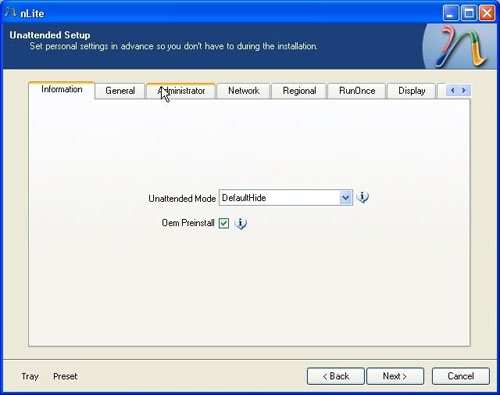
- Browse through all the tab pages and make adjustments if needed
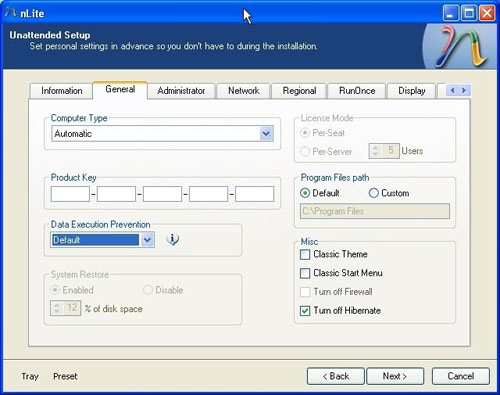
- Options page allows some further tweaking which takes place automatically while windows installs
- If you click on the 'Services' button you can change which services run in the background while windows runs
- Click on 'Enable' and then select 'Reset' to modify each value
- Some of these services are necessary for windows to perform certain tasks while it is operating
- If you make a mistake here you can always change these values after windows installs by typing in 'Services.msc' in the 'Run' on your 'Start menu'.
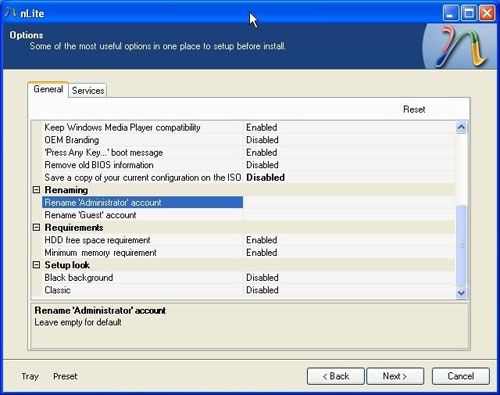
- On the Patches page you can use some of the commonly used patches, they are generic and thus recommended over overwriting with prepatched files from the net.
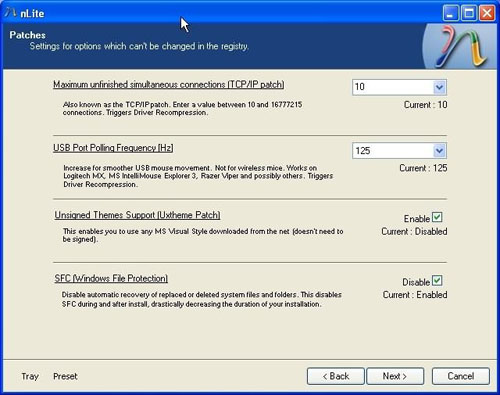
- Here we have some additional tweaks which are optional as well - Click 'Next' to perform more tweaks with the way windows looks and feels after it is installed
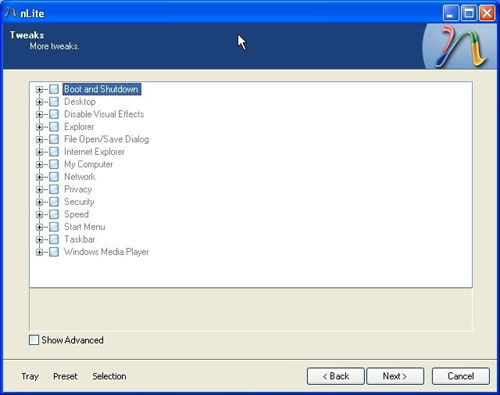
- When you have re-configured everything to your liking, click on 'Next' to continue
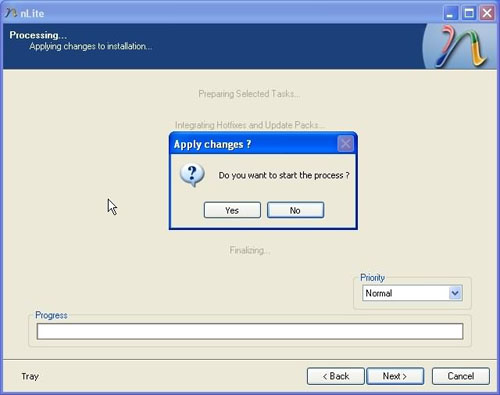
- nLite will ask you to confirm, select 'Yes' to continue
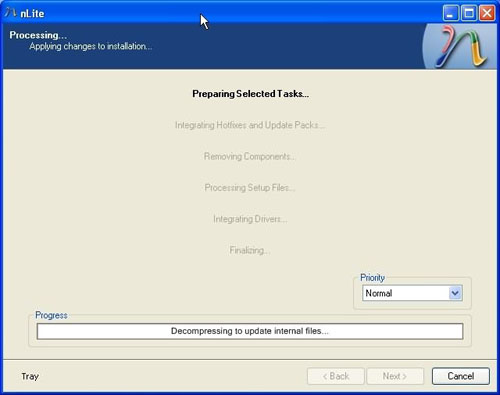
- nLite will start processing all of the selected tasks
- The exact length of time it takes will vary on your system and on the number of tasks it is asked to perform
- Click the 'Next' to create an ISO compatible for cd burning
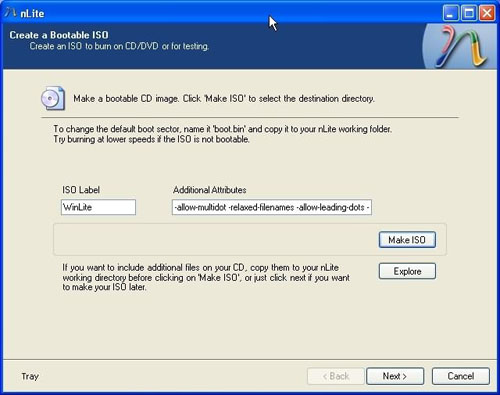
Click on the 'Make ISO' button and nLite will ask you were you would like to save this file
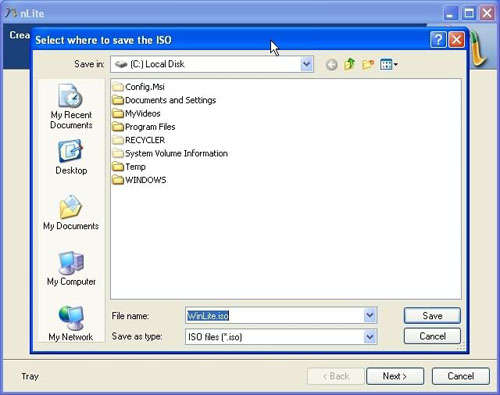
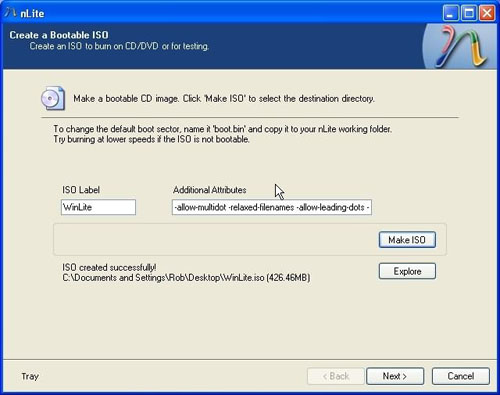
- You now have a bootable ISO image of your customized windows installation!
- To create the new cd open the ISO file with your cd writing software
- Don't forget to check the FAQ page